WhatsApp is rolling out two-step authentication for beta users on Android in order to avoid hacking attempts. Here’s how you can enable it.
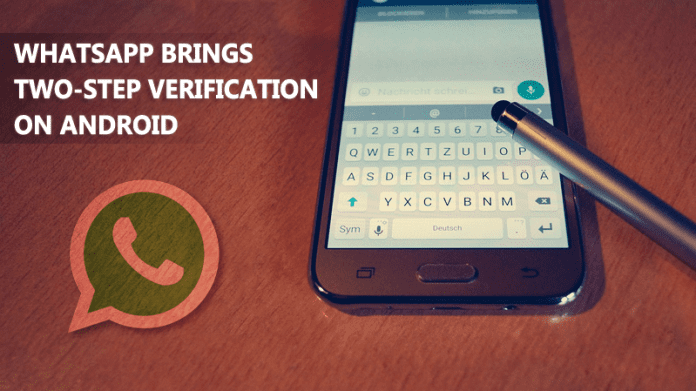
WhatsApp Brings Two-Step Verification On Android: How To Enable
WhatsApp is already rolling out lots of new features. Recently we have seen WhatsApp launched video call feature for beta users on Android. Now, WhatsApp is rolling out two-factor authentication for Android users.
The two-factor authentication feature is live in the most recent beta version of WhatsApp app (2.16.341 and above). According to Android Police, the feature has also been spotted on the Windows Phone beta.
This two-factor authentication feature prompts a user for a static six-digit passcode every time you register any new phone to the existing account. This feature is beneficial because it can provide defense against criminals who might try to clone your phone.
Earlier, SMS confirmation was the only way to register existing WhatsApp account to any new device and the SMS could be sent to all devices registered on your phone. Therefore, two-factor authentication provides a crucial line of defense against criminals.
To enable two-factor authentication, users need to sign up for a beta version from Google Play store. Open WhatsApp page in Google Play store and keep scrolling down and you will find an option “Sign-in as the beta tester” simply tap on “I’m in” and wait for few minutes.
Step 1. After having a beta app, head over to your account settings in WhatsApp.

Step 2. Now tap on “Two-Step verifications” and tap on “Enable”
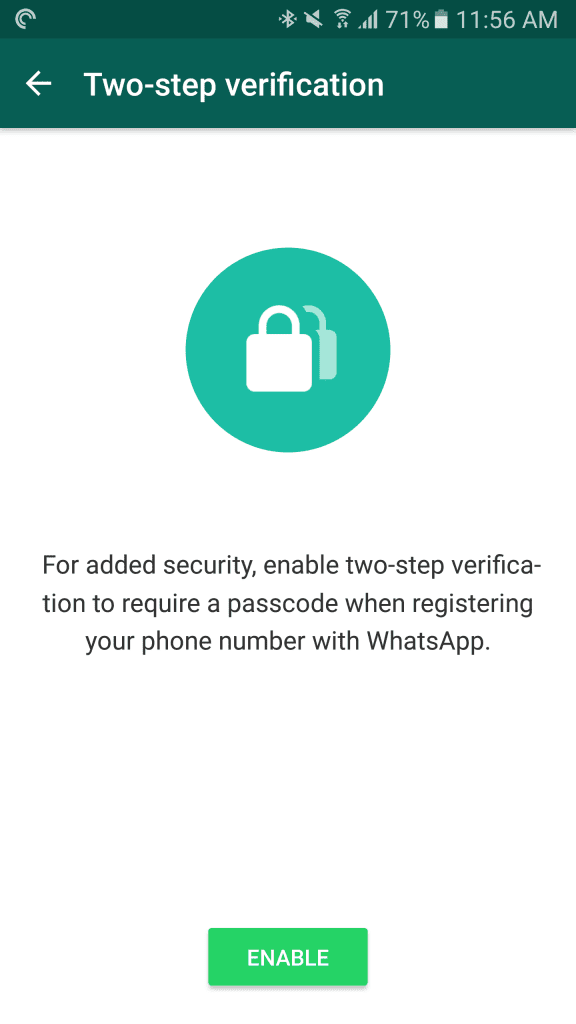
Step 3. Now you need to enter a six-digit password which you’ll be asked for when you register your phone number with WhatsApp.

Step 4. Next, you need to add an email address to your account which can be used to reset your password in case if you forget it.

That’s it! Now Two-step verification is enabled. Now you need to enter the passcode every time you register WhatsApp with the new device.

So, this is how you can enable two-step verification in your WhatsApp account. It will work as an extra security. If you are facing any issue activating two-step verification then discuss with us in the comment box below.